Simple to use and preferred for Android and iOS devices.
Download
| Website | Hiddify | Github |
| Android | Play store | Github |
| iOS (iPhone, iPad) | Apple Store |
| Windows | Windows App Store | Github |
| Mac OS | Hiddify | Github |
How to use?
Hiddify have almost similar interface and process on all the devices.
Installation
Windows
Usually show virus detection when downloaded. Use the Windows App Store and Download (not view in store). it will download a file and do the installation via App Store.
Android
Use the Link for Play store to direct install or Download the Universal APK for android from Github.
iOS
Need to use non-Chinese Apple-ID to download the App from Apple Store.
Mac OS
Go to Hiddify website or directly download Hiddify-MacOS.dmg (universal – no need to worry about Intel/Apple Silicon aka M1,M2 etc. chips)
Setup
Select region as China (very important to not to let Chinese apps go through server connections)
Import and Connect (Windows/MacOS)
- Copy the subscription link.
- Open the Hiddify APP and tap on the
+button on the top left on theHomemenu. - Method 1: Add from Clipboard
- Click “Add from Clipboard” button and the subscription will be added automatically.
- Method 2: Add Manually
- After clicking on it, you have to provide name (whatever you want) and URL (previously copied link).
- Press the save button.
- Select the newly created profile.
- Press “Tap to Connect“.
Import and Connect (Android Video)
- Copy the subscription link.
- Open the Hiddify APP and tap on the
+button on the top left on theHomemenu. - Method 1: Add from Clipboard
- Click “Add from Clipboard” button and the subscription will be added automatically.
- Method 2: Add Manually
- After clicking on it, you have to provide name (whatever you want) and URL (previously copied link).
- Press the save button.
- Select the newly created profile.
- Press “Tap to Connect“.
VPN or Proxy
VPN and Proxy mode options can be accessed through clicking on the Settings option beside Add Profile option.
VPN Mode: Automatically select the best server and form a direct connection to that server. All traffic will go through that server (even though it has whitelist for not using server connection for Chinese Websites and Apps but still be careful).
Proxy Mode: Traffic will be directed through subscription provider rules.
However It’s Preferred to use VPN Mode to avoid any unnecessary trouble. Proxy Mode is also usable.
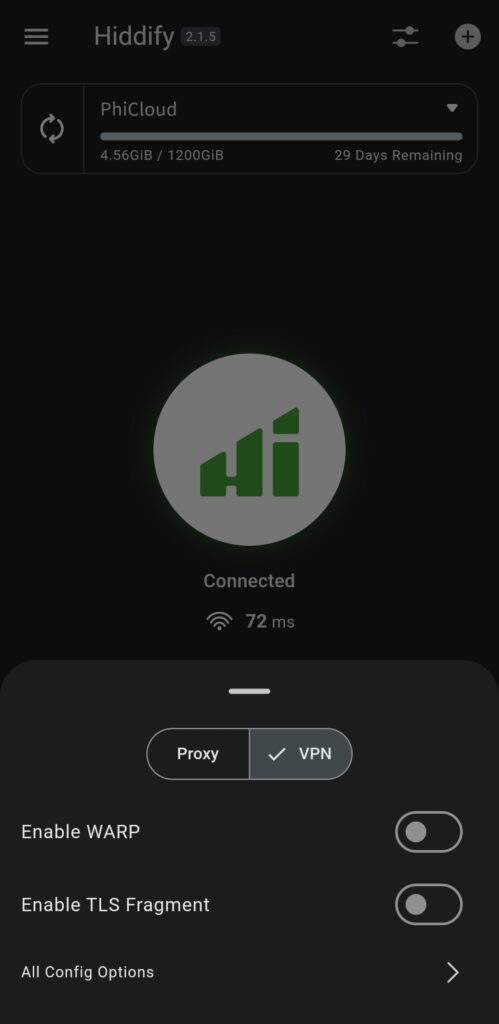
Exclude Apps from using VPN (Android)
Sometimes Chinese Apss won’t work properly if you are using VPN mode. Therefore Apps can be excluded to not to use server connection.
- Click Hamburger icon (☰ left-top) and click on Settings
- Click Per-App Proxy in Advance section.
- Android: Required to give permission for to all apps
- Click desired option
- Proxy All Apps: All traffic will go through server.
- Proxy Only Selected Apps: Only selected apps will use for server traffic.
- Do Not Proxy Selected Apps: Selected apps will not use server.
- Select Apps as per requirement (if the apps won’t show, go back and go to Per-App Proxy option again.)
Change Server
Go to Proxies tab and select the server you want to use.
Click to open FAQ (Regularly Update)
If you have any problem, first check FAQ. Probably, you will be able to find solution there.
