Simple to use and preferred for Android and iOS devices.
Download
| Website | FL Clash Github |
| Android | ARMv8 | ARMeabi-v7a |
| Windows | x64/64bit |
| Mac OS | Apple Silicon | Intel |
How to use?
FL CLash have almost similar interface on all the devices.
Installation
Windows
Go to FL Clash Github and download the software or directly download file x64/64bit.
Only x64/64bit is supported.
Android
Go to FL Clash Github and download the APK according to your device or directly download ARMv8 which will most probably work on your Android device.
Mac OS
Go to FL Clash Github and download the APK according to your device or directly download Apple Silicon | Intel (if your Macbook is not Apple silicon M1,M2, etc. then select Intel)
Import and Connect (Text Guide)
- Copy the subscription link.
- Open the FL Clash APP, Click on Profiles, and tap on the
+button. - Method 1: Scan the QR Code
- Method 2: Import File
- After clicking on it, select and upload the file provided
- Method 3: URL (Prefered)
- After clicking on it, paste the URL (previously copied link).
- Press the submit button.
- Select the newly created PhiCloud profile.
- Go to Dashboard
Windows: Make sure that System Proxy is turned on. - Make sure Rule Mode is selected.
- click the “Play Button“.
Import and Connect (Android Video)
Import and Connect (Visual Guide for Windows/MacOS)
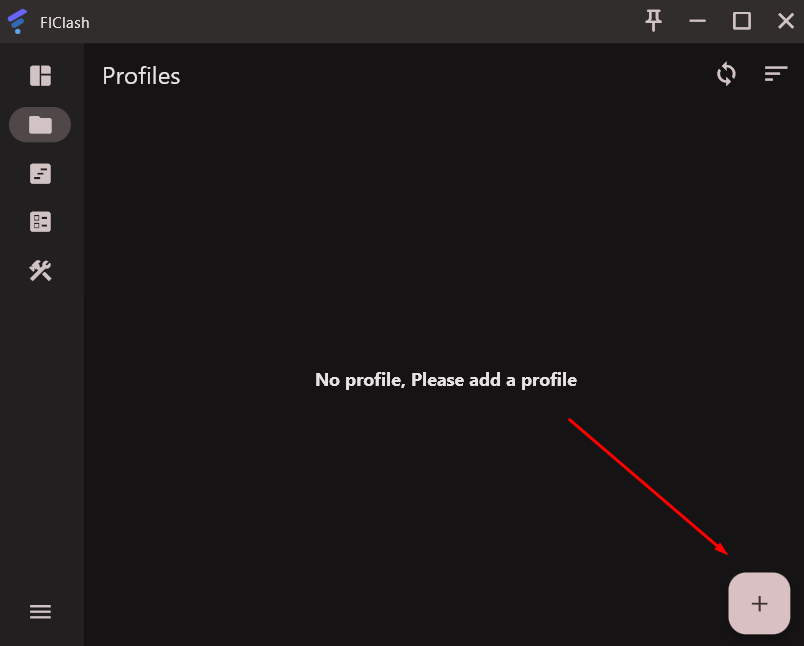
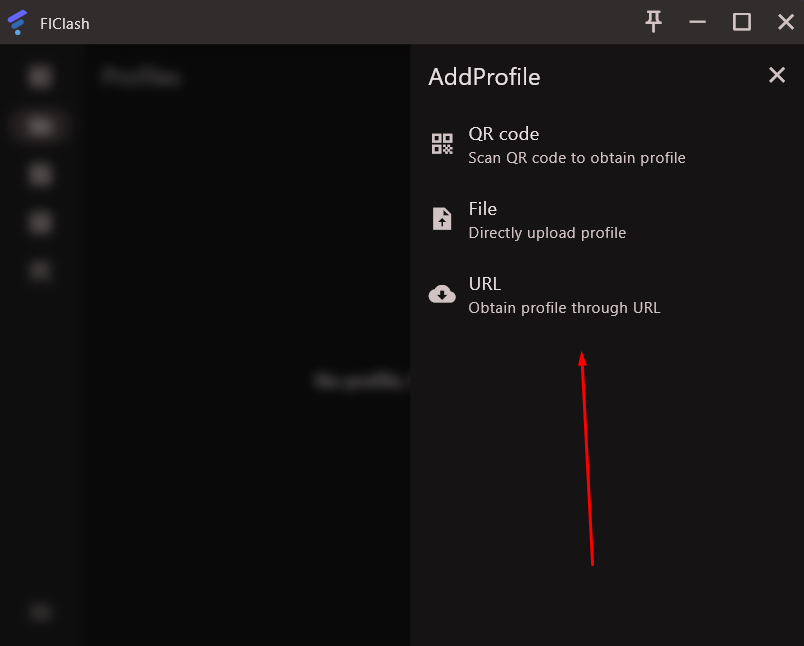
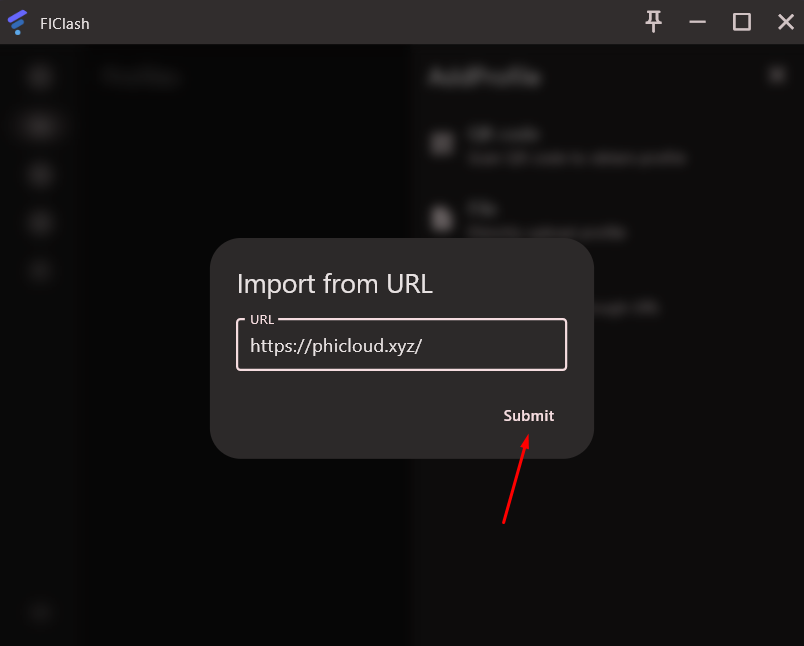
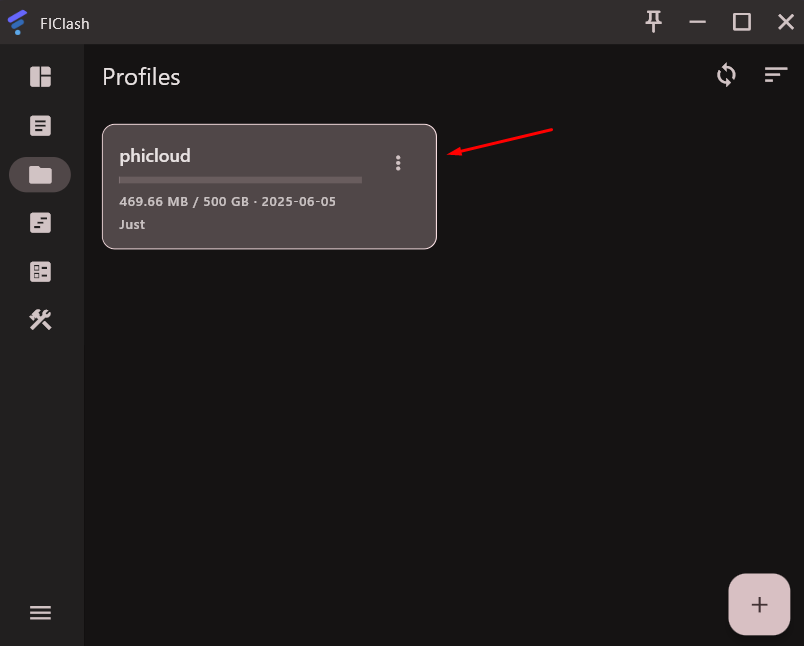
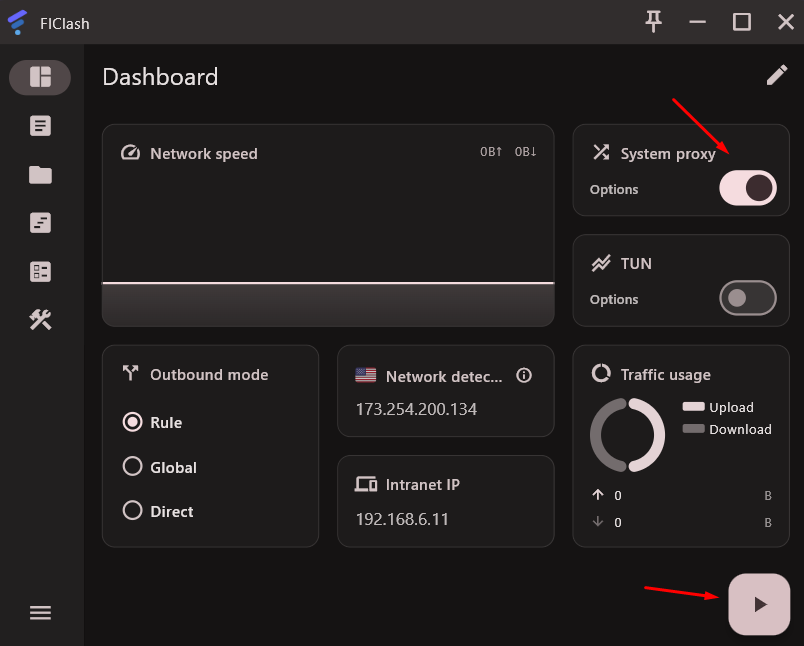
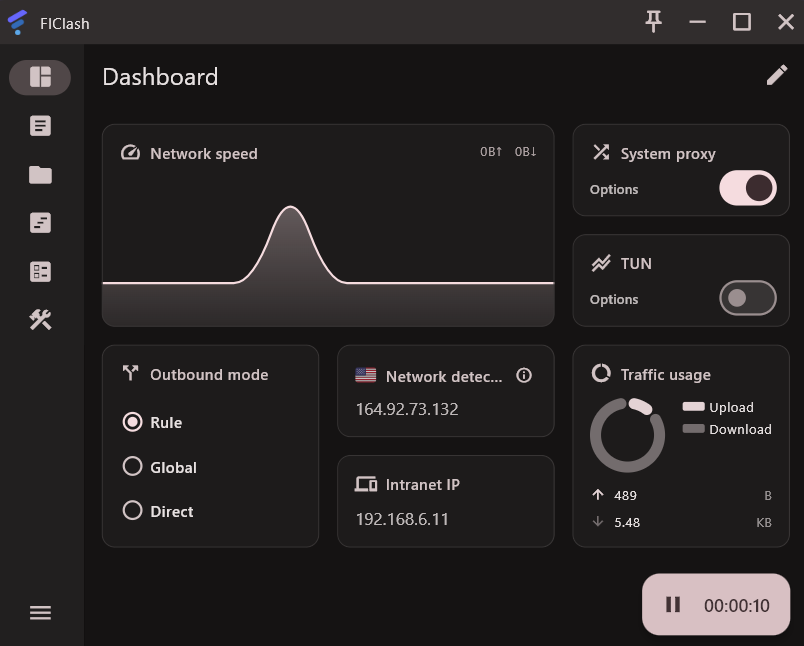
Proxy Mode: Rule, Global, Direct
There are three options available for Proxy Mode connection.
Rule Mode: Automatically change the server to give best results (very seldom problem with accessing any website)
Global Mode: All traffic goes out of manually selected server (even the Chinese websites and apps, be careful with that)
Direct Mode: Normal traffic without any server.
Make sure you are using “Rule Mode” to get optimized experience.
Exclude Apps from using VPN (Android)
Sometimes Chinese Apss won’t work properly if you are using VPN mode. Therefore Apps can be excluded to not to use server connection.
- Go to Tools tab
- Click AccessControl in Settings section.
- Android: Required to give permission for to all apps
- Turn on App Access Control
- Select Apps to not to go through proxy server. (if you have a lot of Apps installed, loading will take some time. If the apps still won’t show, go back and go to App Access Control option again.)
Click to open FAQ (Regularly Update)
If you have any problem, first check FAQ. Probably, you will be able to find solution there.
