I can’t test everything exists on Internet or all the devices. so if you find a problem, please do contact me on WeChat (ID: Phi-Link). I would be happy to help you out.
IMPORTANT NOTES:
- Please connect to any Wi-Fi network 🛜 (not a mobile hotspot) when importing the profile for the first time.
- Following violations will result in automatic ban of your account, and you will be required to purchase a new one.
- Sharing your account with others is strictly prohibited.
- Downloading torrents 🧲 is Strictly PROHIBITED!!! with USA or Canada nodes.
About Service (Basic Questions)
Answers to basic questions about service
Why is it cheap?
This service was built specifically for providing cheap Proxy Service to students and helping them overcome their Internet expenditure.
Therefore, I minimized all expenditures as much as i could by not using some services (technical blah blah ) and doing things manually.
Can I use on my Mobile or Laptop?
Absolutely! Our service supports all major platforms including Android, iOS, Windows, and MacOS.
How many devices i can connect?
You can use 2~3 active connection together. More than 3 active connections can cause issues with speed, latency and “Detection&Block” which will affect your experience.
How good is Connection speed?
It depends on many factors i.e. Device, Software, Internet connection, WiFi speed, Server selection, etc.
Preferred clients/software are mentioned to get optimized results.
Customer Support
Technically, 24/7. But even if i am unavailable, i will reply on first priority basis.
BASIC USAGE (MUST READ)
Download Recommended Apps
Note: iOS downloads requires to use non-Chinese Apple ID
| OS | Software | Official Store | Direct Download |
| iOS | Hiddify (Preferred) Hiddify Installation Guide | Search “Hiddify” AppStore Link | |
| Android | Hiddify (Preferred) Hiddify Installation Guide | Search “Hiddify” PlayStore Link | Download APK 1 Download APK 2 |
| Windows | Clash Verge (Preferred) ClashVerge Installation Guide | Download Link 1 Download Link 2 | |
| MacOS | Clash Verge (Preferred) ClashVerge Installation Guide | Intel Processor Apple Silicon M |
Other Compatible Apps
Note: iOS download requires to use non-Chinese Apple ID
| Software | iOS | Android | Windows | MacOS |
| Hiddify (Preferred for iOS and Android) | Search “Hiddify” on AppStore AppStore Link | Search “Hiddify” on PlayStore | PlayStore Link | Download APK Link | Download APK Link 2 | ||
| Clash Verge | Download Link 1 | Download Link 2 | Intel Processor | Apple Silicon M | ||
| Clash Mi | Search “Clash Mi” AppStore Link | |||
| FL Clash | Download APK Link 1 | Download APK Link 2 |
Preferred Servers List
Note:
- WhatsApp, Telegram, etc. windows apps can only be use with Tunnel Mode (check “ClashVerge” section to check how to enable Tun. Mode)
- ChatGPT/Netflix/TikTok are not available in some countries (available countries US, JP, SG, etc.).
- If any website is still not working after changing server then change server from 🚀 Global
Hiddify ––– doesn’t support groups, instead directly Change Server in Proxies tab as per following table:
ShadowRocket ––– doesn’t support groups, instead directly Change Server as per following table:
ClashVerge ––– Proxies tab → modify groups as per following table:
| Group | Details | Servers |
| 🚀 Global | This will select server for everything unless you change settings in other groups. | ♻️ AutoSelect (Preferred for best experience) |
| 🚀 Global – ♻️ AutoSelect | Automated best server selection | |
| 🚀 Global – Country Groups | Only connect with specific country (Direct means, not available) | |
| 🚀 Global – Others | Everything through only selected server | |
| 🚀 Global – Direct | Traffic without server | |
| ♻️ AutoSelect | Automated best server selection process | Don’t change (Auto test every 5 mins) |
| Ⓜ️ Microsoft | Microsoft services, OneDrive, etc. | Default: 🚀 Global |
| 🍎 Apple | Apple services, AppleTV. | Default: 🚀 Global |
| 🤖 AI | ChatGPT, OpenAI, Gemini, etc. | US,HK, JP, SG, etc. (US is Preferred) |
| 🎓 Scholar | Google Scholar, etc. | US,HK, JP, SG, etc. (US is Preferred) |
| 🎬 Multimedia | YouTube, Netflix, PrimeVideo. | |
| 📲 TikTok | TikTok | US, JP, SG, etc. (not available in all countries) |
| 📲 Telegram | Telegram | |
| 🎮 Games | Epic, Sony, Steam, Blizzard, Origin, Nintendo | |
| 🎯 Domestic | Chinese apps/websites | Default: Direct (Don’t change) |
| ⛔ AdBlock | Change to 🚀 Global if having Ad Blocker or CAPTCHA problems | Default: Reject |
| 🌍 Other Websites | keep 🚀 Global selected |
How to Refresh Subscription?
If your subscription is expired or all servers are timeout, then first disconnect the software.
| Software | How to refresh? | Updated |
| Hiddify | 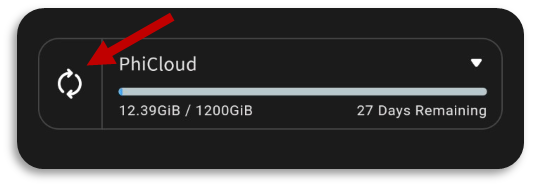 | 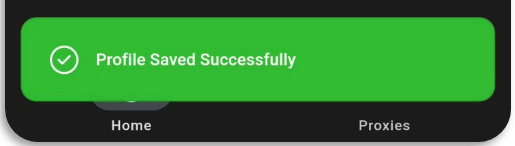 |
| Clash Verge | 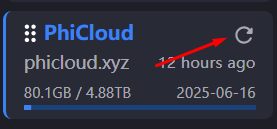 | 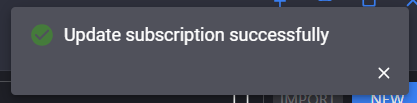 |
| Shadow Rocket | 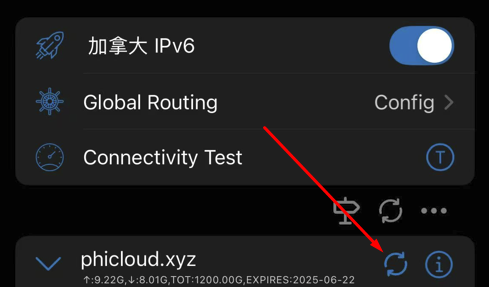 | |
| Clash Mi | 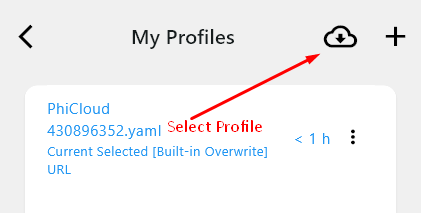 | |
| FL Clash | 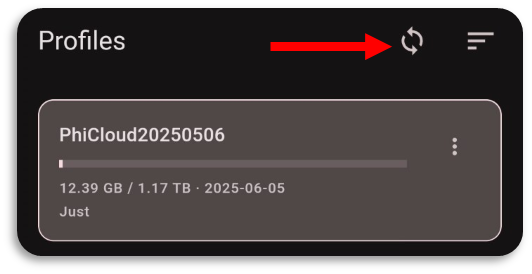 |
Hiddify ––– How to use (Import, Connect & Change Server)
Note: The Auto option offers the best overall experience. However, if a specific app or website isn’t working, please refer to the preferred servers list.
Please connect to any Wi-Fi network 🛜 (not a mobile hotspot) when importing the profile for the first time.
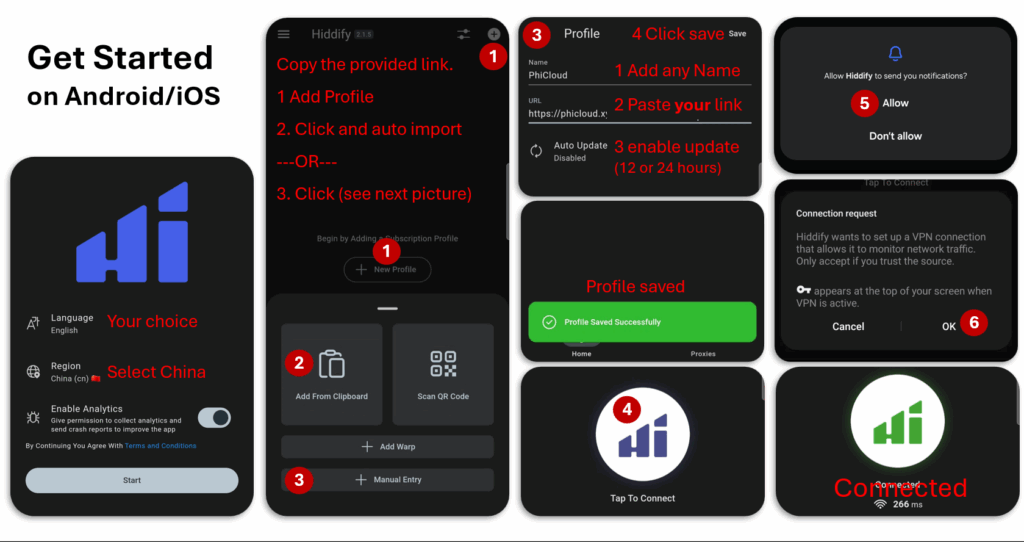
Change Server
Connect service
1 Open Proxies
2 Refresh servers
3 Select Auto for better experience or select specific server.
Note: Manually selected server will be kept selected unless changed back to Auto.
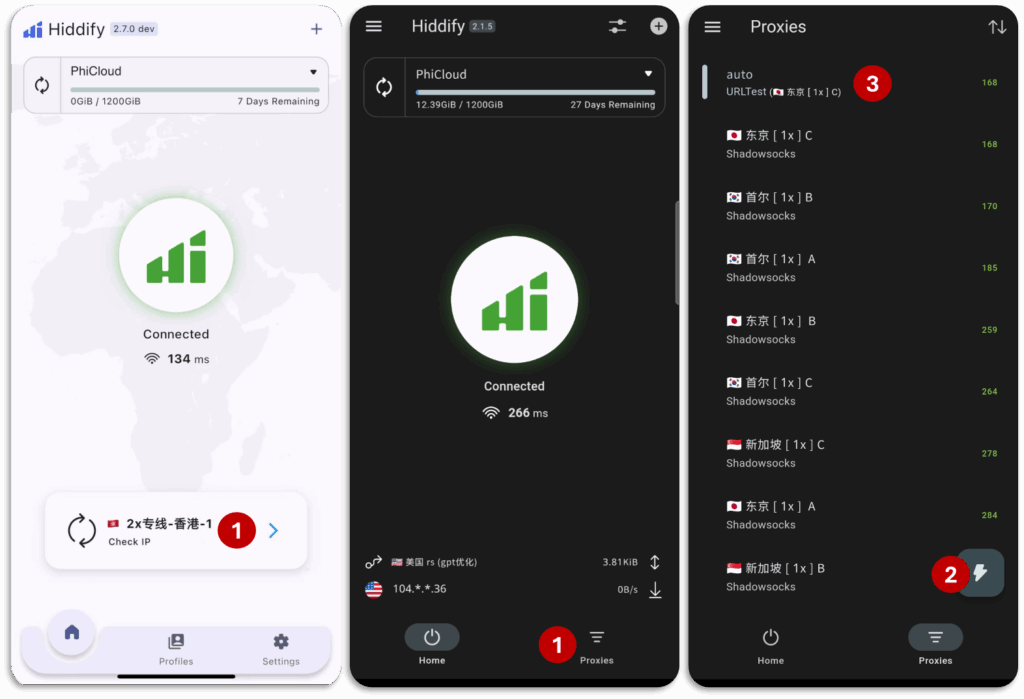
Change Language
1 Open ⚙️Settings
2 Find and Click A文
3 Change Language
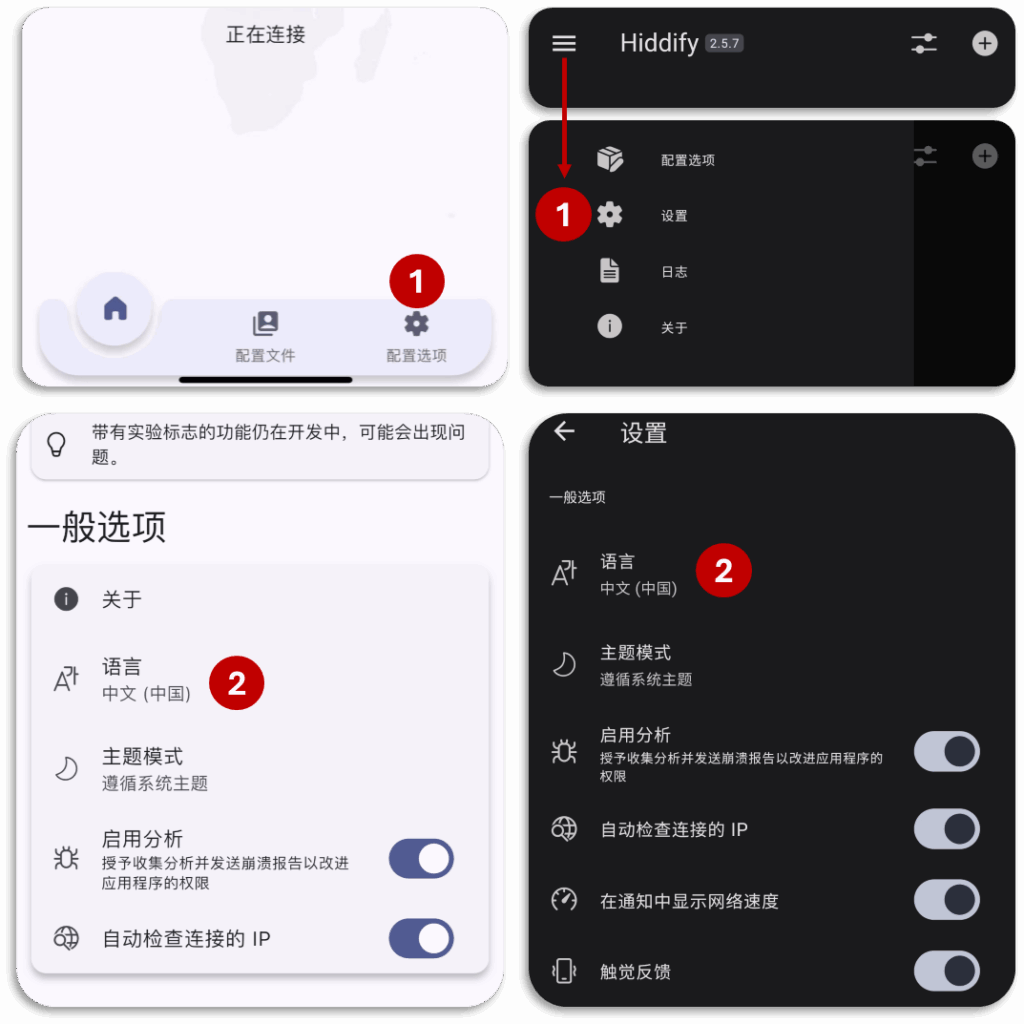
ClashVerge ––– How to use (Import, Connect & Change Server)
Change Language
Settings → Change Language
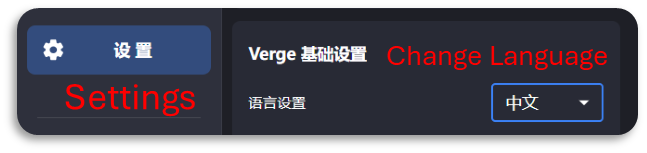
Import & Connect
1 Goto Profiles tab (left side)
2 Paste provided link
3 Click import
4 Select profile
5 Select Rule Mode
6 Enable proxy
Only If you can’t import, try this
Manual Import
Click new
1 Type: Remote
2 Name: any name
3 Paste provided link
4 enable “Accept Invalid Certs”
5 click Save
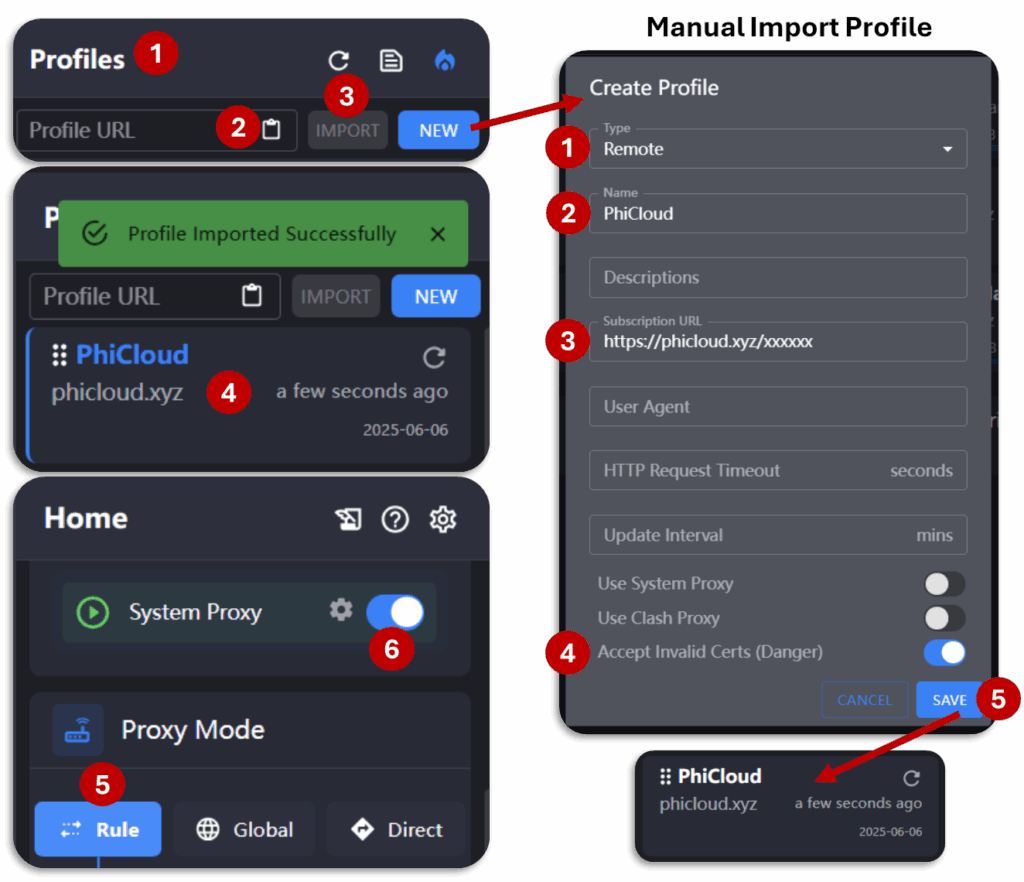
How to change Proxy server?
1 Goto Proxies tab
2 Select Rule mode
3 Click to refresh all servers
4 Automatic Selection: Click to get best server automatically
5 Manual Selection: select the desired server
Note: Manually selected server will be kept selected unless changed back to ♻️AutoSelect.
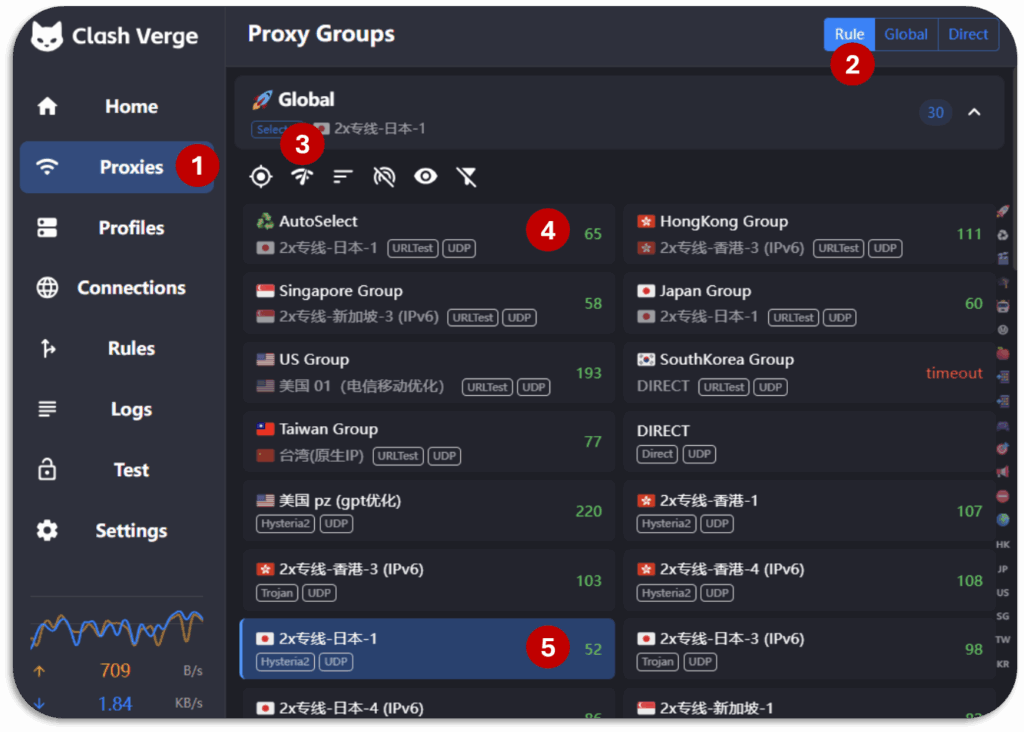
ShadowRocket ––– How to use (Import, Connect & Change Server)
Note: Enable ShadowRocket automatic server switching for a better experience.
Please connect to any Wi-Fi network 🛜 (not a mobile hotspot) when importing the profile for the first time.
Import & Connect
1 Click on + sign to add profile
2 Choose “Subscribe”
3 Paste the subscription url
4 Click save
5 Click ⏲ to test servers
5 Enable connection
6 Select server with low ping
Enable Auto Switching
1 Open “Global Routing”
2 Enable “Fall Back”
Refresh Profile
Click 🔃 on profile
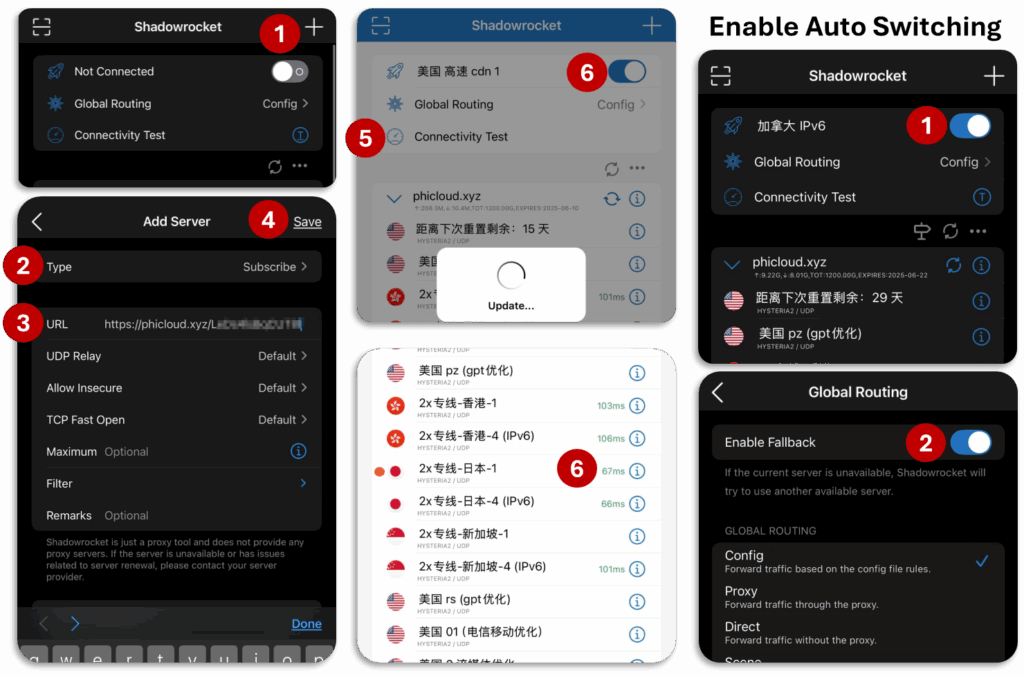
Clash Mi ––– How to use (Import, Connect & Change Server)
Note: Please connect to any Wi-Fi network 🛜 (not a mobile hotspot) when importing the profile for the first time.
1 Click Profiles
2 Click ➕ to add profile
3 click “Add Profile Link”
4 Paste link and write name
5 File imported
5 Select Profile
7 Connect
Change Server
1 Open “Board”
2 Open global or relative group to change proxy
3 click on desired server to select
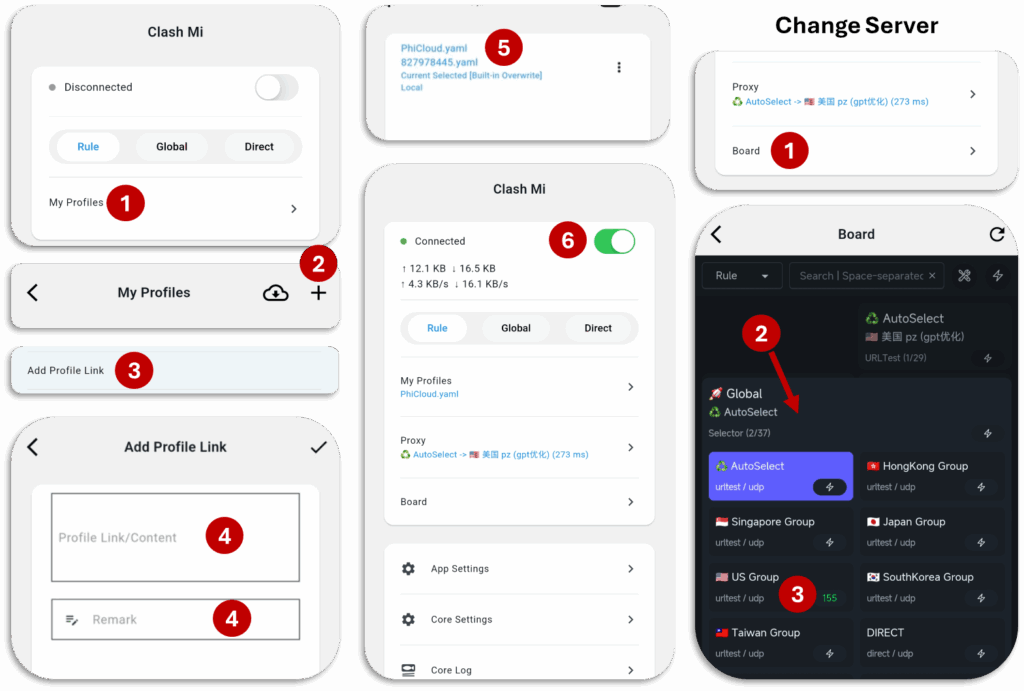
COMMON PROBLEMS
Some Servers show Timeout
- Problem: Server Down / under maintenance
- Solution 1: Change Server (For further details check “Basic Usage“)
Note: Sometimes servers are also down due to security measures during high level meetings or sensitive period.
All Servers show Timeout
Android
- Problem: Android OS closing the app or internet connection.
- Solution 1: App settings → Enable “Run in Background”
- Solution 2: App settings → Battery Permissions → Select “Optimized” or “Unrestricted”
- Note: Choosing “Unrestricted” will probably increase your battery consumption.
General
- Problem: Subscription update required
- Solution 1: Refresh subscription in your client/software.
- Problem: No internet connection
- Solution 1: Close the software and check Internet
- Solution 2: Restart your computer.
- Problem: Already connected to another proxy service/software
- Solution 1: Turn off other Proxy or any such service.
- Problem: Subscription Expired
- Solution 1: Contact Admin to reset/renew the account.
App/Websites not working ––– (ChatGPT/Netflix/TikTok/Google Scholar/Microsoft/Apple/Others)
ChatGPT/Netflix/TikTok are not available in some countries (available countries US, JP, SG, etc.).
Windows Apps ––– WhatsApp, Telegram, etc. windows apps can only be use with Tunnel Mode (check “ClashVerge” section to check how to enable Tun. Mode)
Clash Verge –––––– Modify Group Rules (check “Preferred Server List” in Basic Usage)
Hiddify –––––––––– Change server (check “Preferred Server List” in Basic Usage)
Android ––––––––– Download the modified version from APKDone – Tiktok Modified
Android/iOS ––– Connected but can’t use internet
- Checks
- Make sure any another service is not connected or running in background.
- Make sure not connected with timeout server.
- Hiddfiy ––––––––– 🔃Refresh servers → select Auto or any available server with low ping.
- ShadowRocket ––– 🔃Refresh servers → select available server with low ping.
Windows/MacOS ––– Can’t connect to internet
- Checks
- Make sure any another service is not connected or running in background.
- Make sure Rule Mode is selected in Proxies tab and System Proxy is enabled.
- Make sure not connected with timeout server.
- Solution 1: 🛜Refresh the server nodes in 🚀Global group and select ♻️AutoSelect to connect with best available server.
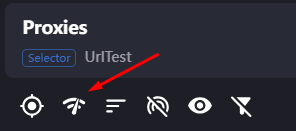
- Solution 2 (Windows only): Change system proxy
- Open Proxy settings via BrowserChrome/Edge
- Chrome: Settings → Search “Proxy” → “Open your computer’s proxy settings”
- Edge: Settings → Search “Proxy” → “System” → “Open your computer’s proxy settings”
- Windows 11: enable “Automatically detect settings”
- Open Proxy settings via BrowserChrome/Edge
Windows ––– Can’t use or download from Microsoft store/Apple AppStore
Clash Verge
- Solution 1
- Turn off System Proxy (only effects chrome, edge, Firefox, etc.). it will let you connect with Microsoft Services in China. (For further details check “Basic Usage“)
- Solution 2 (only tested on Windows)
- Use only Tunnel/Tun Mode. (For further details check “Basic Usage“)
Windows ––– Can’t Download via IDM
Clash Verge
using Proxy Mode ––– Open IDM → Download (from Toolbar) → Options → Proxy/Socks → enable “use system settings”
or use Tunnel Mode (For further details check “Calsh Verge” section)
Windows ––– Ad Blocker/CAPTCHA problems
Select 🚀 Global in ⛔ AdBlock group
Windows ––– Not able to use internet after restarting computer.
- Problem: if System Proxy in ClashVerge was turned on before restarting, it will cause internet issue.
- Solution 1: Open ClashVerge. Turn on and off System Proxy.
- Solution 2: search Proxy Settings in Windows10/11 and turn off Manual Proxy Setup
Steam Engine ––– Performance (not personally tested)
User Review: The experience was good also steam was running perfectly.
I would love to get more reviews, if someone is using steam engine.
Hiddify
Hiddify – 5GA or 6G (Timeout/Less Servers/Connectivity Issues)
Hiddify requires enabling IPv6 to be used with 5GA or 6G.
iOS
Open Hiddify
1 Settings
2 Route Options
→ enable “IPv6 Route“
Android
Open Hiddify
1 Config Options
2 Route Options
→ enable “IPv6 Route“
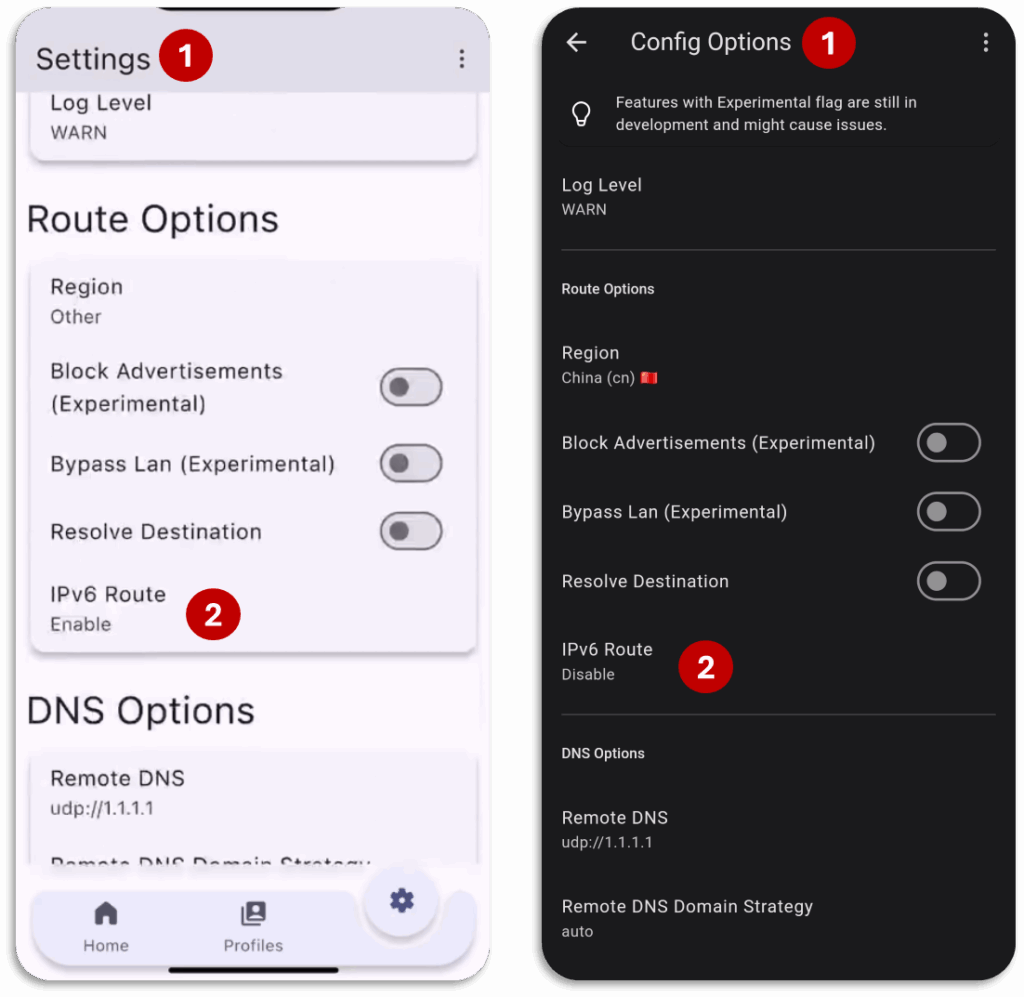
CLASH VERGE
Proxy Mode – Rule, Global & Direct Mode
There are three options available for Proxy Mode connection.
- Rule Mode: Automatically change the server to give best results (very seldom cause any problem while accessing any website)
- Global Mode: All traffic goes out of manually selected server (even the Chinese websites and apps, be careful with that)
- Direct Mode: Normal traffic without any server.
Make sure you are using “Rule Mode” to get optimized experience.
Proxy Mode & Tun (Tunnel) Mode
Proxy Mode ––– Only connect browser (chrome, Safari, Edge, Firefox, etc.) or web apps (System apps doesn’t work)
Tun. Mode ––– All traffic by system is passed through server connection.
Tun Mode – How to enable? (only tested on Windows)
Note: use either Proxy Mode or Tun Mode, don’t enable both.
Enable Tunnel Mode
Goto Home → Network Settings → Tun Mode
1 Click to install
2 Service installed successfully
3 Enable Tun Mode
4 make sure of the following:
4.1 🛜 → 🖥️
4.2 Green ClashVerge icon
4.3 Meta (internet access)
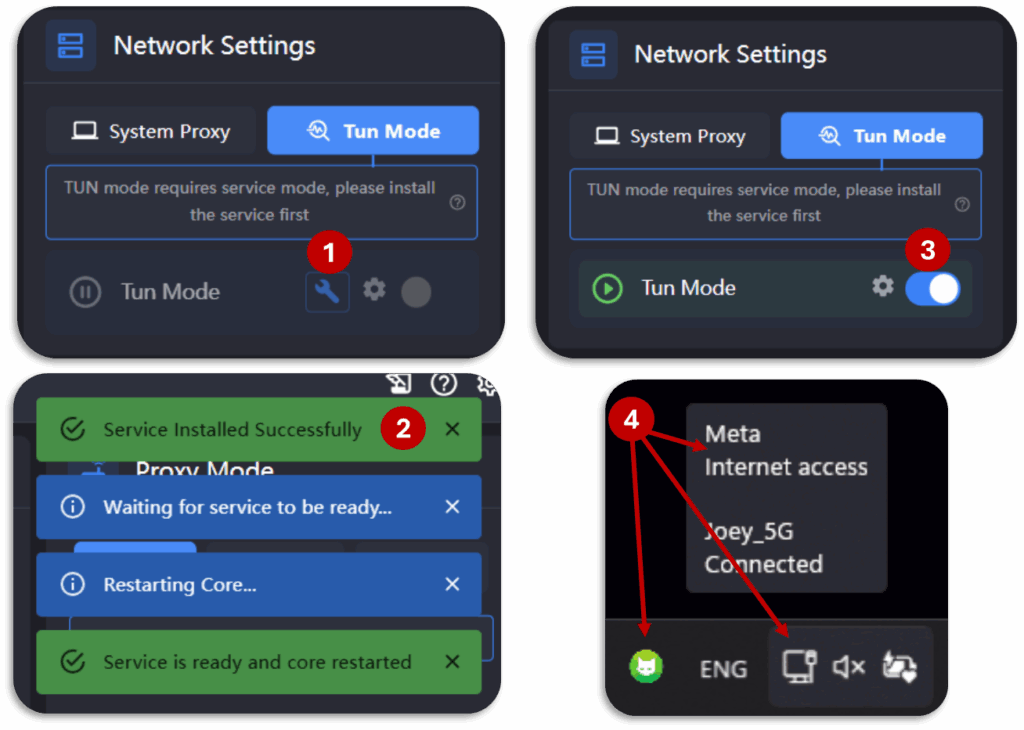
Global Mode – How to use/change server?
How to use Global Mode?
1 Goto Proxies tab
2 Click on Global
3 Click to refresh all servers (optinal)
4 Select the desired server
3 Automatic Selection: Click to get best server automatically
4 Manual Selection: select the desired server
Note: Note: Global mode will stay active until Rule mode is selected in Proxies tab.
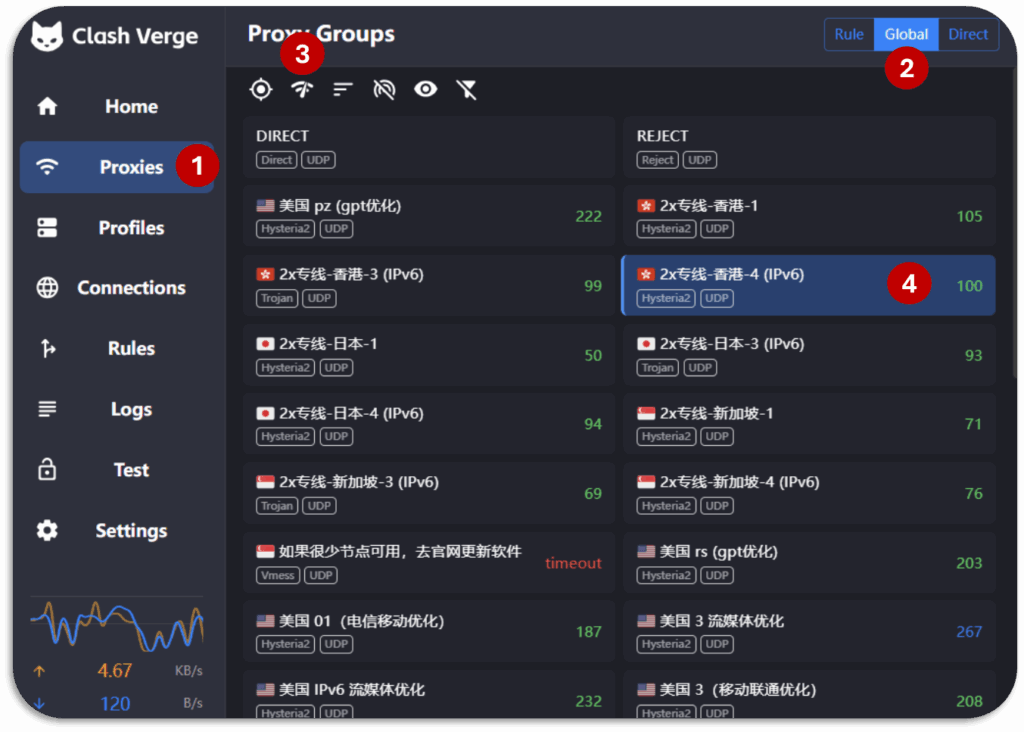
FL CLASH
Windows – FL Clash won’t open
Probably, the first time issue. Open it as Administrator. Afterwards, it will work fine normally.
