Best client for Windows with regular updates.
Download
| Website | https://www.clashverge.dev/ |
| Windows 64bit | ClashVerge | Github |
| MacOS | ClashVerge | Github |
How to use?
Installation
Windows/MacOS
Download from ClashVerge | Github
Note: x64/64bit is supported.
MacOS
Download from ClashVerge | Github (if your Macbook is not Apple silicon M1,M2, etc. then select Intel).
Process: Open DMG file and Drag the ClashVerge icon to Applications folder. DONE!!!
Note: Only MacOS 11 or higher is supported.
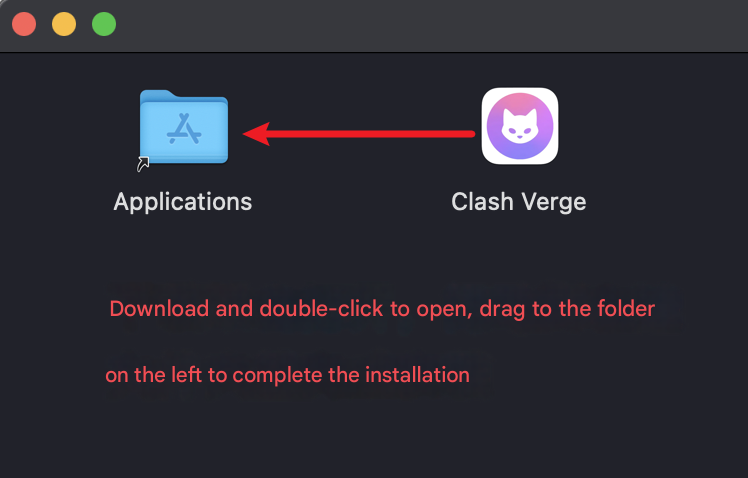
Importing the profile and Connecting
- Copy the subscription link.
- Open the APP and click on Profiles tab.
- Paste the copied link and click import.

- Select the newly created PhiCloud profile.
- Go to Home or Settings to turn on the “System Proxy”.
- System Proxy: override windows proxy settings.
- Tun Mode: use virtual network adapter to pass traffic. (Don’t use “Tun Mode”, there are specific technical requirements to use that mode.)
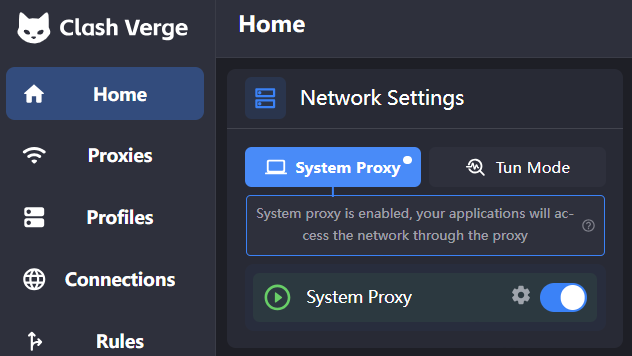
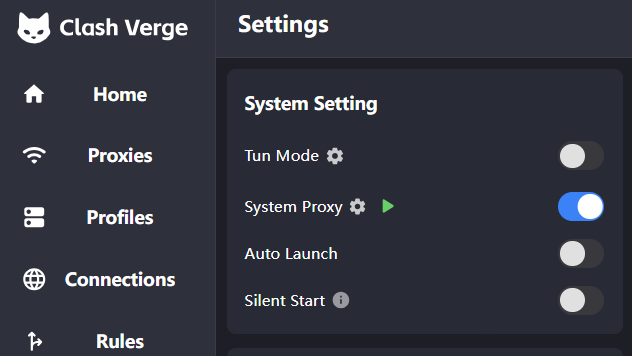
- There are three options available for Proxy Mode connection.
Rule Mode: Automatically change the server to give best results (very seldom problem with accessing any website)
Global Mode: All traffic goes out of manually selected server (even the Chinese websites and apps, be careful with that)
Direct Mode: Normal traffic without any server. - Make sure you are using “Rule Mode” to get optimized experience.
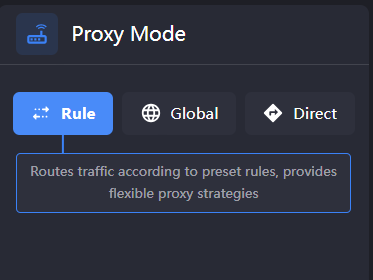
Using Global Mode
Global Mode use one single server to pass all traffic. Therefore be careful using Global Mode as it can cause detection while using Chinese websites and apps resulting in server block.
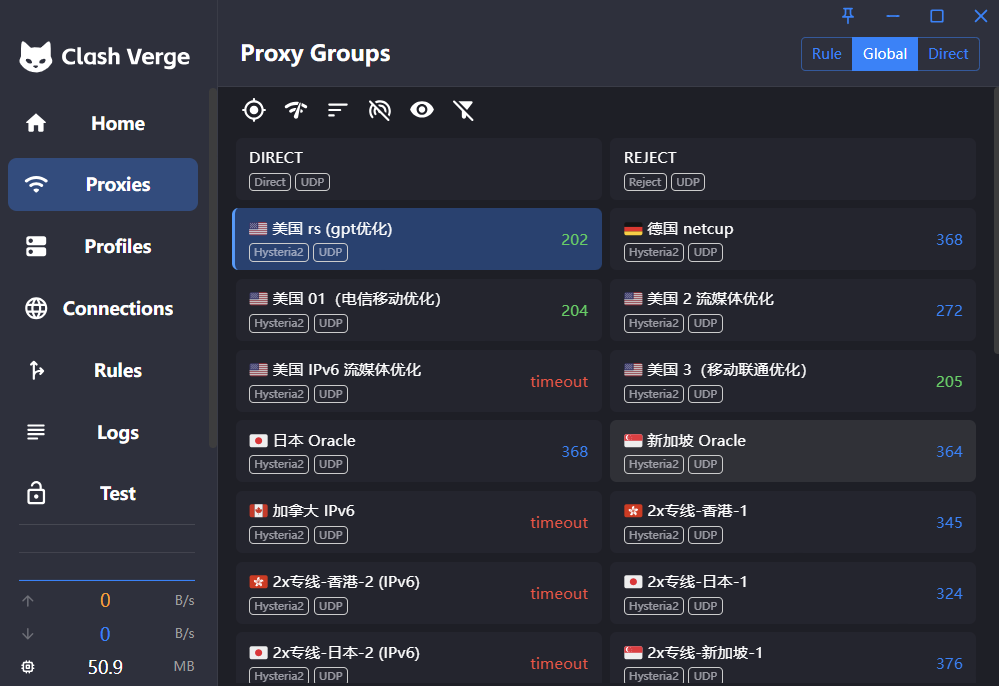
Using Tunnel (TUN) Mode
use Tun Mode instead of System Proxy
Generally, it should work fine. But if it doesn’t, there are some technical configurations are requied to set up.
FAQ
Unable to use ChatGPT
If ChatGPT is not accessible with Rule Mode, use Global Mode (US, JP, SG, etc. server) because ChatGPT is not available in some countries.
Can’t connect to internet.
Solution 1
Make sure Rule Mode is selected in Proxy Mode and System Proxy is turned on
Solution 2
Refresh the server nodes.
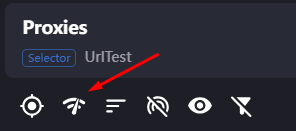
Not able to use internet after restarting computer.
if System Proxy in ClashVerge was turned on before restarting, it will cause internet issue.
Fix 1: Open ClashVerge. Turn on and off System Proxy.
Fix 2: search Proxy Settings in Windows10/11 and turn off Manual Proxy Setup
Click to open FAQ (Regularly Update)
If you have any problem, first check FAQ. Probably, you will be able to find solution there.
